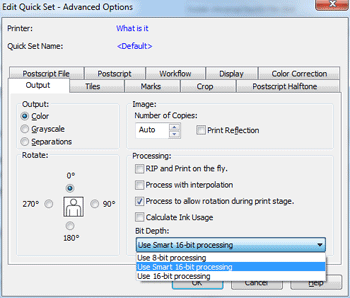| 16-bit Processing | |
|---|---|
|
Depending on your needs you can select the method of processing you would like to use. In most situations 8-bit processing provides good results, however, 16-bit processing gives noticeable improvement in large images with a gradient in one color over a large area. To select processing method:1. Click Edit Quick Sets. On the Edit Quick Set dialog click Advanced. The Output tab will be displayed (Figure 1). 2. At the bottom of the Processing group Bit Depth combo box is displayed. Choose the processing method you would like to use from the drop-down menu. Click OK.
8-bit processing is normally the best option to use as it maximizes the processing time and gives good results. When this option is selected all 16 bit-images are converted to 8-bit for processing.
16-bit processing gives noticeable improvement in large images with a gradient in one color over a large area. When this option is selected the software analyzes the images and renders them in 16-bit mode when appropriate.
16-bit should be auto-enabled in the following cases:
8-bit processing will still be used for 8-bit images.
TIP: Watch Smart 16-Bit Processing video to find out how you can optimize your RIP speed and output quality by using smart 16-bit processing. For more in-depth information about Bit Depth see this Max-imize article |
Figure 1 |